FORM SETTINGS
There are 5 tabs in the Form Settings: General, Submit Confirmation, Load Message, Save Later Email and Multi Languages.
General Settings
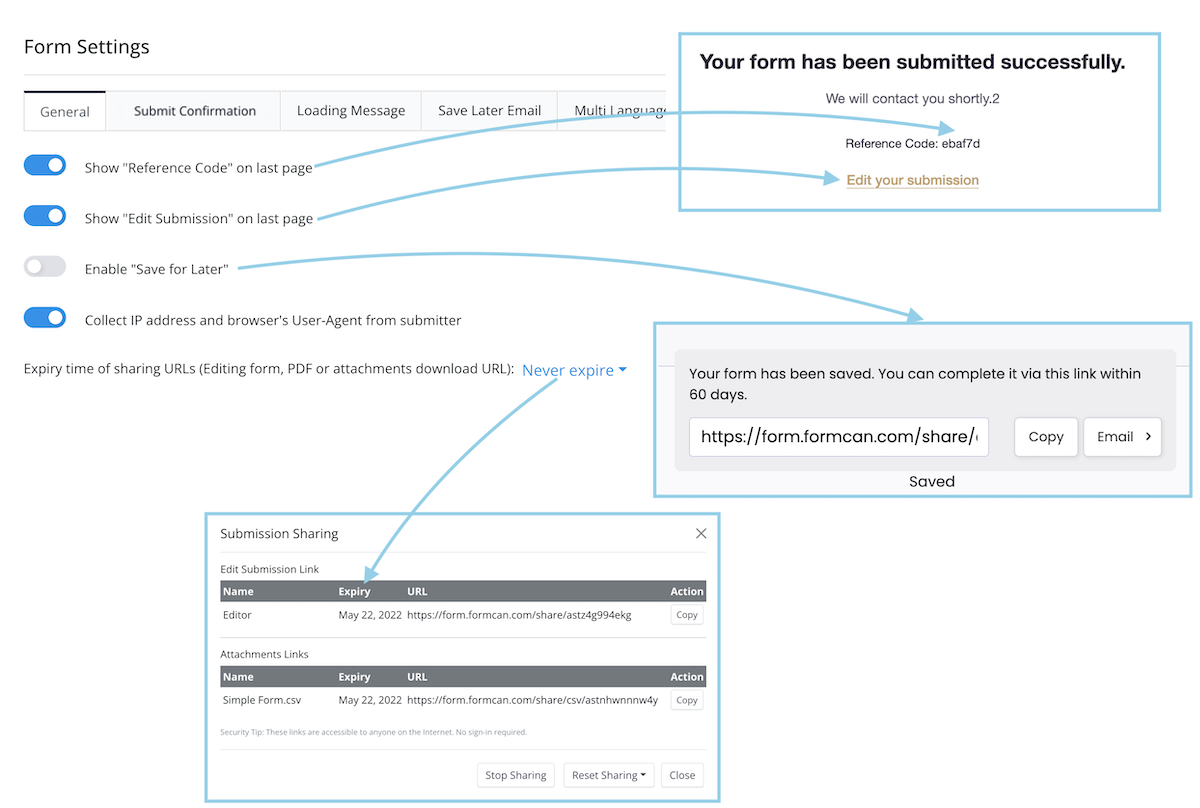
Reference Code
A code that allows tracking of submissions. You can use it to search submissions in submission page.
Edit Submission
This allows form submitters to edit the form and submit it again after it has been submitted.
Save for Later
If the “Save for Later” option is turned on, the form will display a “Save for Later” button next to the submit button. By clicking it, the form will save the current content and provide a link. With this link, users can come back any time in 60 days to continue to fill out and submit this form. This is a very useful feature, especially if your form is too large to fill at once.
Collect IP address and browser’s User-Agent from submitter
If this option is enabled, our form will collect the IP address and User-Agent information from the person who filled out the form. If your form has an e-signature, it is best to keep this option. You can find these data from Submission page.
Expiry time of form sharing URLs.
These URLs include the edit form submission URL and the form attachment file download URL.
Submit Confirmation
In this tab, you can set the display after the user clicks the Submit button on the form. By default it shows a success message. You can customize the message here. You can also redirect to a link, for example, to a page on your site.
In the success message, you can also display the following information:
- Reference Code. This is created by FormCan. You can find the same code in the “Submission” page. Note that this code is not absolutely unique, it may repeat at very small chances.
- “Edit Submission” link. This shows a link that is shareable and reusable to revisit this submission.
Use variables in redirect URL
If you set a redirect URL, you can also use variables in the URL. For example, if you want to pass the customer’s name from input field #3 to your redirect URL https://yourdomain.com/ with parameter name customer_name, the URL would look like https://yourdomain.com/customer_name={{data.fid3}}.
In addition to form data, you can also use {{reference_code}} to include a tracking code in the redirect URL. The URL would look like https://yourdomain.com/customer_name={{data.fid3}}&ref={{reference_code}}.
Loading Message
If you use the script to embed a form in your website, it may take a few seconds to load the form when the users open the page that contains this embedded form. This message will be displayed before the form is loaded and will usually prompt the user that the form is loading.
Save Later Email
Email subject and body when the user clicks “SEND” in “Save for later” pop-up window.
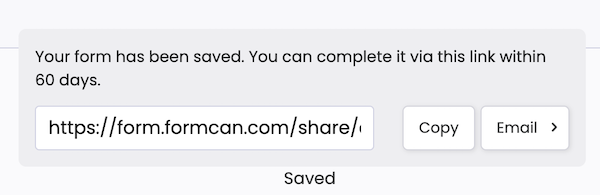
Multiple Languages
You can translate the form into multiple languages. Visit the Form Translation page for more details.
